When I was trying out Raycast, the most tedious step was recreating my Alfred snippet library. Luckily, Alfred has an export feature and, with a little word, Raycast can import it! Here’s a quick step-by-step.
1. Export a Snippet Collection from Alfred
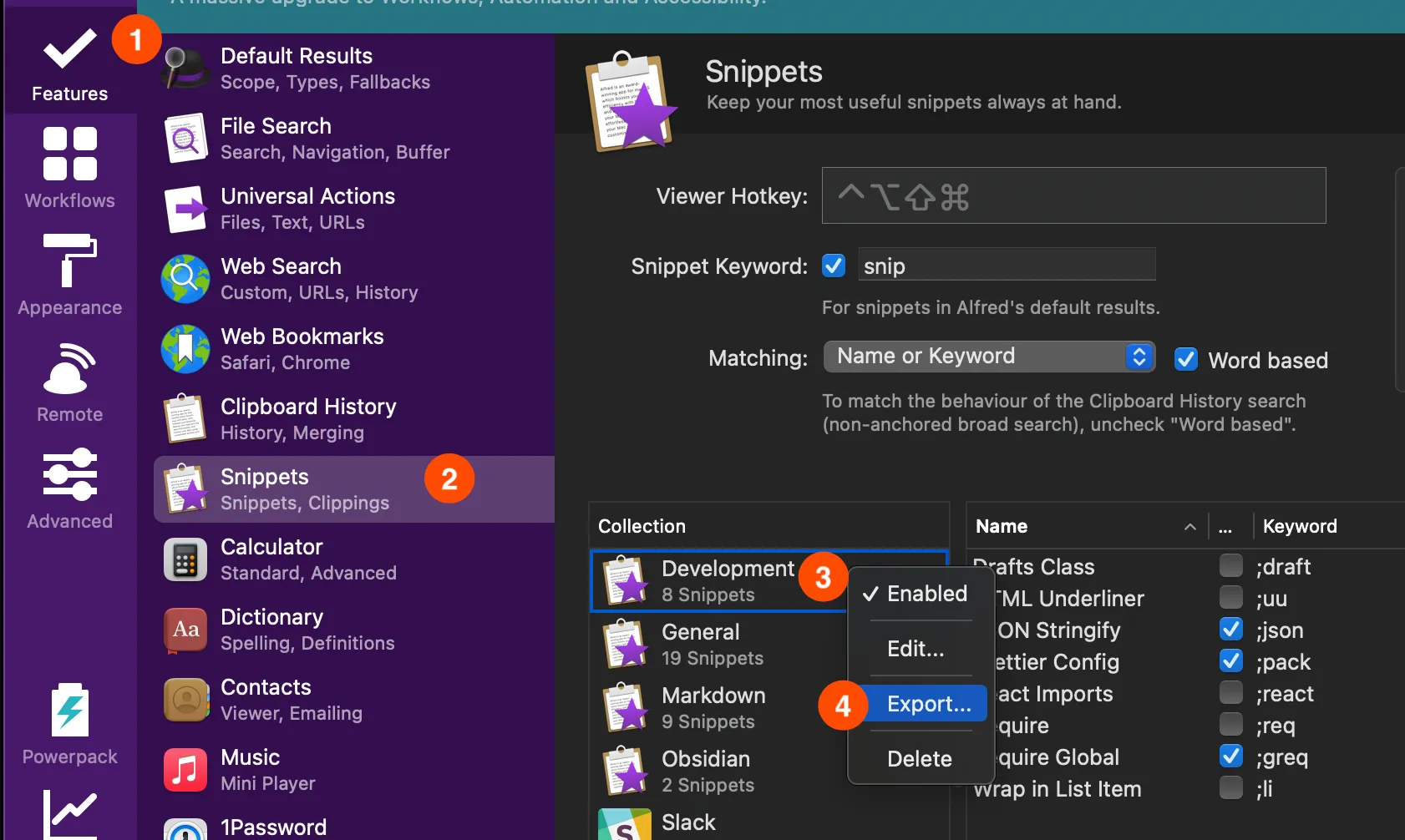
In the Alfred settings, click on:
- Features
- Snippets
- Pick a snippet collection to export; right-click on it
- hit export
- Save somewhere convenient (probably your Desktop)
2. Rename and Unzip the Export File
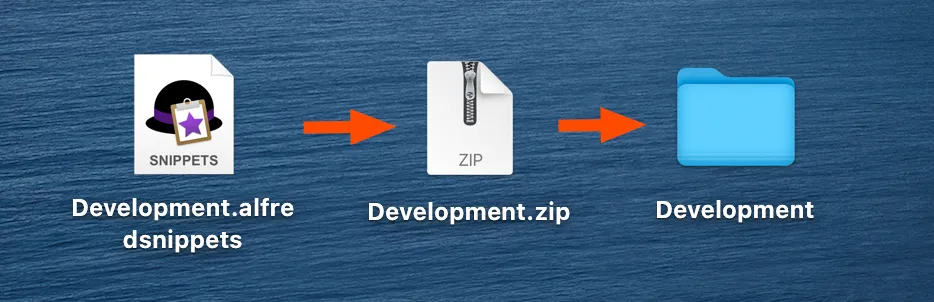
Your export created a <COLLECTION_NAME>.afredsnippets file. If you try to open it, it’ll just re-import into Alfred. Instead, change the extension to .zip and then open it as normal. This will give you a folder full of your individual snippets.
Unfortunately, Alfred exports all snippets, not just the ones that are enabled. So, if there are any you don’t want in Raycast, go ahead and delete them.
3. Merge the JSON files
This is the tricky part! Each JSON file from Alfred has a single snippet that looks like this:
{ "alfredsnippet": { "snippet": "sherlock@gmail.com", "uid": "1020A581-F762-42CC-8118-C81391EE5559", "name": "Personal Email", "keyword": "@@" }}While the Raycast import format expects a list of snippets like this:
[ { "name": "Personal Email", "text": "sherlock@gmail.com", "keyword": "@@" }, { "name": "Home Address", "text": "221B Baker St., London" }, { "name": "Catchphrase 1", "text": "Elementary, my dear Watson", "keyword": "!elementary" }]Whenever there’s JSON work to be done, it’s jq to the rescue! Make sure to install it if you don’t have it already.
You can merge your files using the following one-liner (run from inside the directory where your snippets are):
jq -s 'map(.alfredsnippet | {name, keyword, text: .snippet})' *.json > ../output.jsonLet’s break down what this jq filter is doing.
For each Alfred snippet, we need to hoist a few keys out of a sub key. That’s straightforward enough:
cat some_snippet.json | jq '.alfredsnippet | {name, keyword, text: .snippet}'We’re using the standard Object Identifier-Index to drill down into the .alfredsnippet key. Then we use the Object Construction syntax to return a new object filled with 3 keys: the original name and keyword keys, plus snippet, but reassigned to a new text key. If you’re not changing a key’s name, you can just specify the key (a convenient shorthand). You can play around with that in the jq playground.
Now, we have to run that filter, but for all of the JSON files. jq makes this easy with the -s flag, which --slurps multiple JSON files into a single array that we can send through jq. Combine that with the map function (docs) and we have a bingo!
You can see map and slurp in action using this copy of the playground.
4. Import Snippet into Raycast
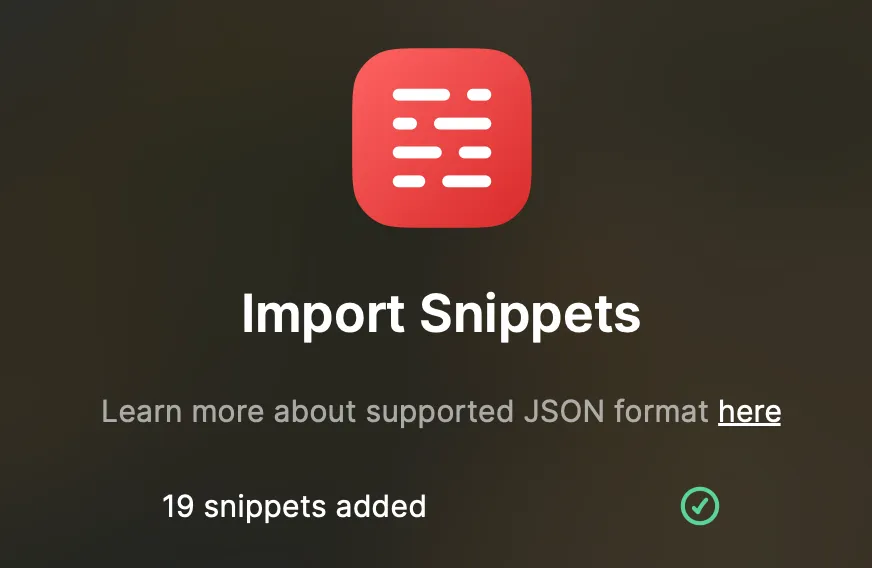
Now for the easy part! Invoke Raycast and run the Import Snippets command. Select the output.json you generated in step 3 above and you’re off to the races!